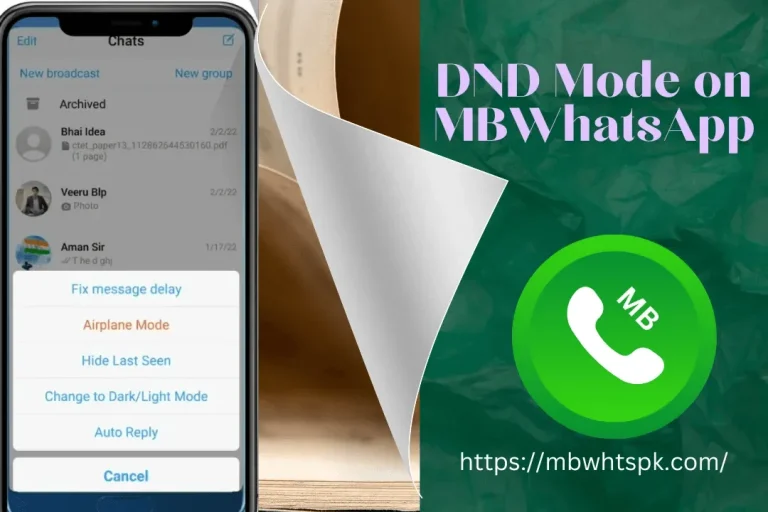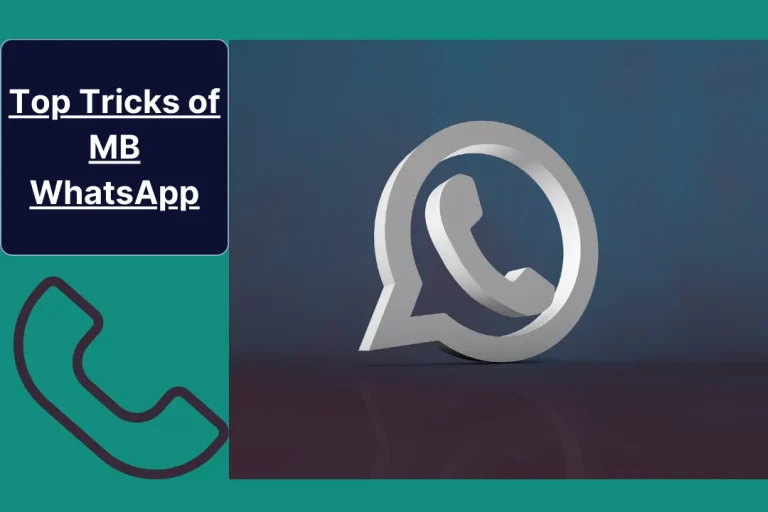Auto Reply in MB WhatsApp
How to Set Auto Reply in MB WhatsApp?
Mb WhatsApp APK is a modified version of the original WhatsApp that unlocks a bunch of extra features. The top of the list is auto-reply. This feature allows you to automatically respond to your messages if you are not available.
If you are a busy person and can’t reply immediately or are trying to distribute products, MB WhatsApp can help you with that.
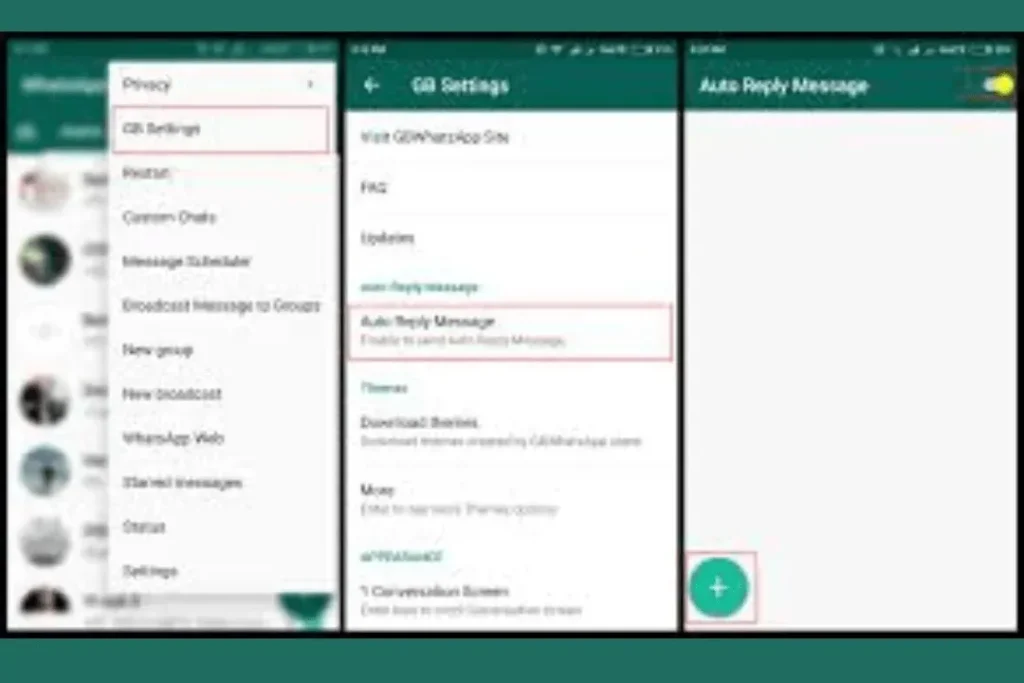
How to Set Auto Reply in MB WhatsApp: A Step-by-Step Guide
Here is a step-by-step guide:
Open your MB WhatsApp:
The first step is to visit your MB WhatsApp and click on the option “more” on the top left of the screen. Your screen will show you a list of options.
Choose auto-reply:
Choose the option of auto-reply. After clicking on auto-reply, your screen will show you an option for “plus.” Click on it and grant the permission that you asked for.
Choose a message to reply to:
On the bottom of the screen, three options will be provided to you, that are:
- Reply if contains
- Reply if equal
- Reply to all messages
You have to select according to your will and needs.
Type a text:
The second option on your screen is to type any text that you want to send to all the members. You can write any instructions or use emojis or visuals in the text.
Delay message:
If you have an opportunity for delay, your message could be sent after some delay. You can set the time of delay in seconds, not more than seconds.
Choose receivers:
There would be three options:
- Both
- Groups
- contacts
If both are your requirements, then select “both.”
If you want to update groups, you can select the option of “groups,”
Or if you want to send something to just your contacts, then you can choose “contacts.”

Specific times:
Determining time is the most important step in this process. The time that your message is sent to your recipients must be selected. You have to determine the “start time” and “end time”.
Some Additional Settings
After completing all the above processes, you have a choice of selecting some specific contacts or groups to reply to.
Alternatively, you can pick a few groups that haven’t received your auto-reply.
Hit the tick button:
Once you have completed all the required procedures and are happy, review every setting and click the tick button to see if everything is in order. You succeeded and maintained composure. We’ll send out your message.
Some tips:
- Try to keep your text concise and informative because people don’t have enough time to read impersonal and lengthy posts.
- Mention your receivers with other ways to approach you in the case of an emergency.
- Inform them of your availability and the time when they expect your response.
- A direct and light-hearted tone can be helpful in your communication.
FAQs for Auto Reply in MB WhatsApp
Conclusion of Auto Reply in MB WhatsApp
To conclude, the auto-reply feature in MB WhatsApp is very useful. By using this feature, you can improve your communication. Setting a message for auto-reply is a straightforward process; by following the above process, you can successfully enjoy this feature.