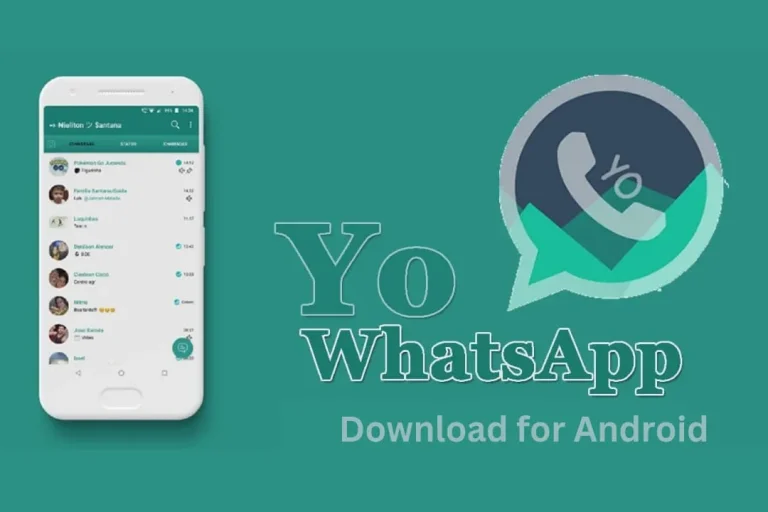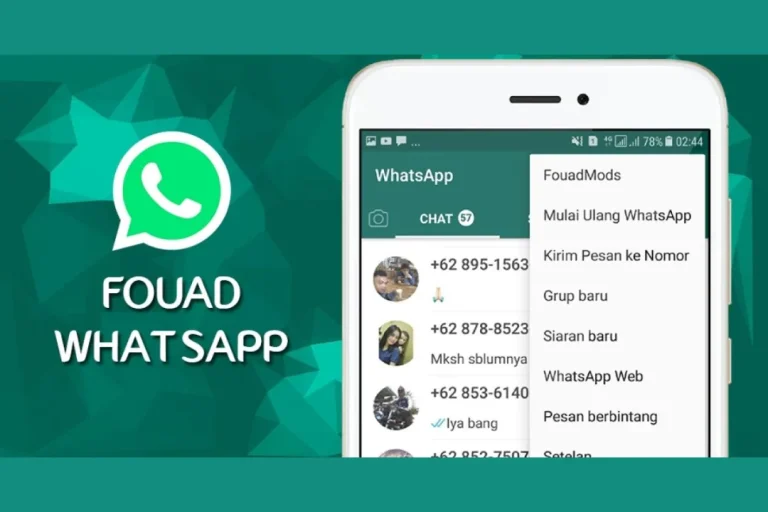Hide Media From Gallery in MB WhatsApp
How to Hide Media From Gallery in MB WhatsApp?
Users of the MB WhatsApp iOS APK have the option to conceal all of their media from the gallery, including photos, videos, memes, and other images.
There are two methods to accomplish that: the first is to hide each Media individually, and the second is to choose every chat in a single try.

All Media from All Chats
The first option is to hide all media from all chats. Here are the instructions to complete this process.
Go to setting:
When you open MB WhatsApp on your mobile, select the “You” option in the lower right corner of the screen. From there, select the “Settings” option.
Mb preferences:
After clicking on the setting, your screen will show a list of options. You have to select MB preferences, and you can find them at the top of the list.
Universal:
After selecting the option of MB preferences, you have to find the option of universal. By clicking on this, your screen will show the choice of media to hide.
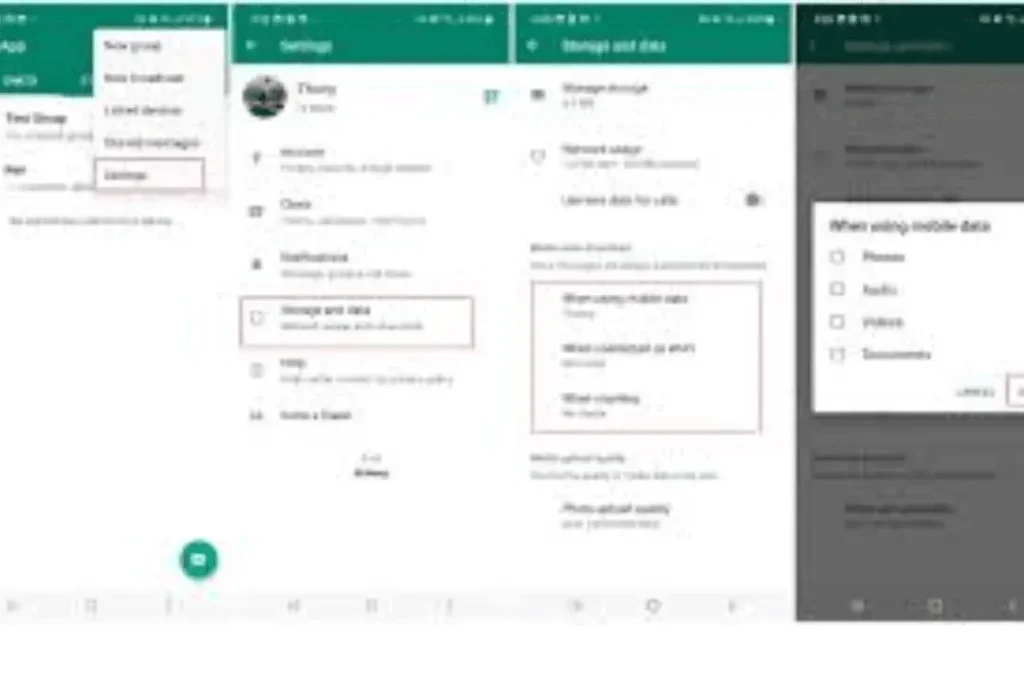
Hide Media From The Gallery
You have the option to choose one, two, or three of the media items that are shown to you in this section.
- Photos
- Videos
- Gifs
By clicking off these options, your MB WhatsApp’s media remains hidden from the gallery.
Bones Tip: “Please restart your device if the media is still visible in the gallery or if it is not accepting the new changes.”
All Media from the Specific Chat
The second option is that if you want to hide all media from one specific group or chat, you have to follow these guidelines.
Open chat:
Open the MB WhatsApp app and choose whatever conversation or group’s data you want to keep hidden from the gallery.
Tap on contact:
Tap on the contact to open that specific chat. Following that, a plethora of alternatives will appear, but you must select the media visibility option.
Media visibility:
The option for the contact you have selected is in the media part of the menu. Turn off media exposure, that’s all.
By following these instructions, data on specific chats or groups remains hidden from the gallery.
Some Additional Tips
Here are some additional tips to hide media from the gallery.
Archiving chats:
After giving a specific chat a long push, select the archived icon, which typically resembles an inbox with an arrow. This process may cause your discussion, including any media, to become temporarily hidden.
Automatically download:
In addition to the voice messages that MB and WhatsApp automatically download by default, you can change the settings to automatically download documents and photos.
FAQs for Gallery in MB WhatsApp
Conclusion of Gallery in MB WhatsApp
To conclude, MB WhatsApp users can hide their data from the gallery. For this, there are two methods: one is to hide all media of all chats, and the second is to hide the media of a specific chat. Additional tips include archiving chats and adjusting auto-download.